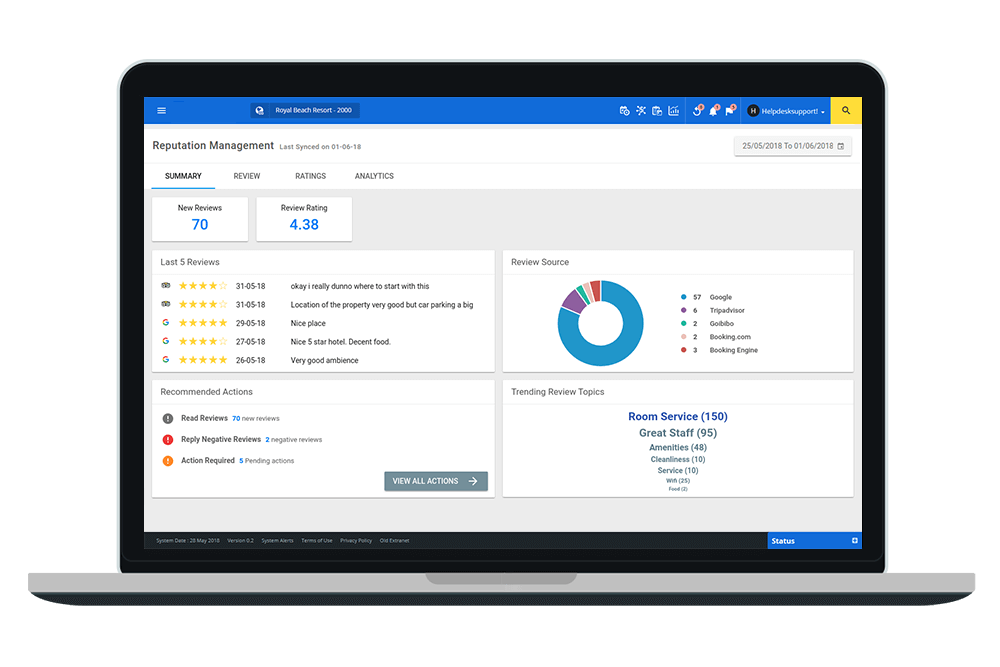Want to sign a PDF document from your computer, but you have no idea how? Don’t panic, today we are offering you two quick and easy tools to electronically sign a PDF . The first is free software called Foxit PDF Reader, and the second is an online tool, also free, called SodaPDF. So here are the 2 different ways to sign a PDF for free .
What is an electronic signature?
With the dematerialization of documents, the electronic signature is gradually “replacing” the handwritten signature. Indeed, when you sign a contract on the Internet or when you fill out a form for the French administration, it is not uncommon for you to be asked for an electronic signature. It is therefore obvious how important it is to have the right tools to be able to sign a PDF document and guarantee the confidentiality, authenticity, integrity and non-repudiation of its content.
Today, the European regulation on electronic identification ( known as the eIDAS regulation ) provides for three levels of electronic signature: simple , advanced and qualified . The simple electronic signature is very widespread and very easy to use. However, it offers a low level of security and guarantee.
Advanced signature is more secure and reliable, as it must comply with several eIDAS requirements. And finally, the qualified electronic signature has the same legal level as the handwritten signature in the European Union.
But what you must remember is that acts signed with a simple, advanced or qualified electronic signature have the same probative force as the written one. A simple electronic signature is therefore perfectly admissible in court, even if it does not offer a high level of security.
In summary, digitally signing a PDF means producing a document that has legal validity, without having to put your handwritten signature.
Sign a PDF document with Foxit PDF Reader software
Foxit PDF Reader is free software that allows you to create, edit and manage PDFs. Thanks to it, you will be able to electronically sign a PDF in a few clicks. Here is how to do it.
- First, download Foxit PDF Reader from the developer’s official website. To do so, click on the ” Download Foxit PDF Reader ” button .
- A new window will then open, select “ Windows ” and “ French ”, then click on “ Free download ”.
- Next, install Foxit Reader.
- When the installation is complete, launch Foxit Reader, then open the PDF document to sign. To do this, click on ” Open a file “.
- Then, to sign your PDF document, click on the “ Fill & Sign ” menu.
- Click on the “ + ” icon to create and save a digital signature.
- From the “ Create a signature ” window , click on the “ Draw a signature ” button
- Using your mouse, draw your signature , then validate with ” OK “. Note that you can restart your digital signature at any time by clicking on the “Delete” button.
- Now that you have created your digital signature, click on the “ Save ” button to save it. Thus, you can find it at any time to sign your future PDF documents.
- Finally, place your signature anywhere on your PDF document . Note that you can stretch your signature by keeping the left click pressed on the small red square.
There you have it, you have electronically signed a PDF . All you have to do is save the document wherever you want. To do this, click on the “File” menu, then “Save as”.
Sign a PDF document without software with SodaPDF
SodaPDF is an online service that bundles many tools to convert, compress, split, merge, and sign documents online . With the ” Sign PDF ” function, you can create an electronic signature and your initials, and electronically sign a PDF, and even invite others to sign. Here’s how to do it.
- First, go to the SodaPDF site .
- Once on the site, click on ” Choose file “, then select your PDF file.
- Then, next to “ Your Signature ”, click on “ Add ” to create your signature.
- Draw your signature using your mouse, then click on “ Create signature ”.
- You can then place your electronic signature on your PDF by dragging and dropping, then click on the “ Finish and sign ” button .
- Finally, click on the “ Save ” button and then on “ Save to device ” to save your signed PDF document.
That’s it! You have just electronically signed your document.